An Important Note Before You Start:
By far the most common problem users have when going through this process is related to private keys. If you lose or cannot access a private key, you cannot use the certificate we issue to you and will need to request a free reissue. To ensure this never happens, we advise that a backup of the private key file is made and that a note is made of the password that is used to protect the export of the private key.
The utility "openssl" that you use to generate the private key and CSR comes with the OpenSSL toolkit and is usually installed under /usr/bin. If you have installed it elsewhere you will need to modify these instructions appropriately.
The following sequence of commands will generate a 1024 bit key, encrypt it using the triple-DES cipher, and create a CSR based upon it (they assume that you have openssl in your path - if not then you should prefix the openssl command with the path to the binary). You should use the domain name that you are wishing to have certified as the core of the filenames. You should also make sure you do not overwrite existing keys and CSR's.
Note: In the interest of better security and the enablement of greater trust, we have decided that 1024-bit keys will now be the minimum strength used in the issuance of thawte digital certificates.
Please type the following command at the prompt:
openssl genrsa –des3 –out www.mydomain.com.key 1024
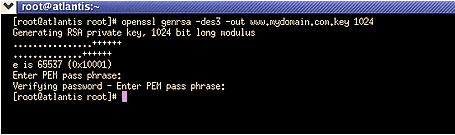
This command will generate a 1024 bit RSA private key and stores it in the file www.mydomain.com.key. It will ask you for a pass phrase: use something secure and remember it. Your certificate will be useless without it's corresponding key.
Note: If you don't want to protect your key with a pass phrase (only if you absolutely trust the server machine, and you make sure the permissions are carefully set so only you can read that key) you can leave out the -des3 option above.
Please type the following command at the prompt:
openssl req –new –key www.mydomain.com.key –out www.mydomain.com.csr
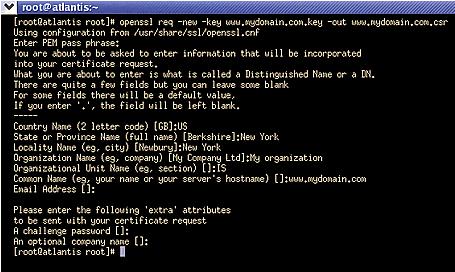
This command will prompt you for the X.509 attributes of your certificate. Enter your country, state or province and locality or city. You should enter the company name as it appears on your official company registration documents. The organization unit is optional, we verify and authenticate the company name and not the organization unit. To skip the organization unit (OU) field please press enter on your keyboard.
The term "Common Name" is X.509 speak for the name that distinguishes the certificate best, and ties it to your Organization. Enter your exact host and domain name that you wish to secure. Example: If you wish to secure www.mydomain.com, then you will need to enter the exact host (www) and domain name (mydomain.com) in this field. If you enter mydomain.com then the certificate issued to you will only work error free on https://mydomain.com. It will cause a certificate mismatch error when you or your users access the domain via https:// www.mydomain.com.
Please do not enter your email address, challenge password or an optional company name when generating the CSR.
You have now created a public/private key pair. The private key (www.mydomain.com.key) is stored locally on your machine and is used for decryption. The public portion is sent to thawte in the form of a Certificate Signing Request (certrequest.csr), and will be used by your users to encrypt the data they send to your site. The Certificate Signing Request (CSR) looks something like this:
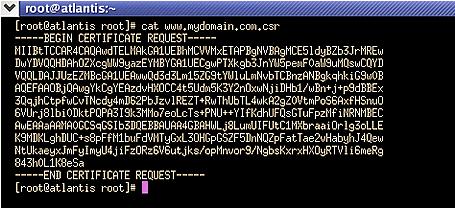
Please backup your www.mydomain.com.key file and make a note of the pass phrase. A good choice is to create a copy of this file onto a diskette or other removeable media
Please backup your private key using the instructions at the following link: http://www.thawte.com/support/backup.html
To submit the CSR for processing you should start the certificate enrollment process at the following link: https://www.thawte.com/buy
Note: If you have a SPKI or Reseller account please submit the CSR through the enrollment process in your account.
If you encounter any problems, or errors when going through these steps, please read our Apache FAQ’s. |