Certificate installation Instructions
Note:If you have a SSL Web Server Certificate, SSL123 Certificate or SSL Web Server Wildcard Certificate please follow steps 1 to 8. If you have a SGC SuperCert please follow steps 1 to 9.
Under Administrative Tools, open the Internet Services Manager. Then open up the properties window for the website you wish to request the certificate for. Right-clicking on the particular website will open up its properties.
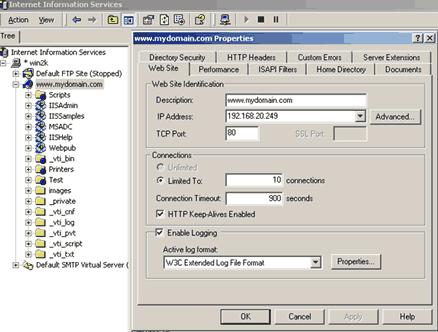
2. Click the Directory Security tab
Click the Directory Security tab and then click on the "Edit" button in the Secure communications section.
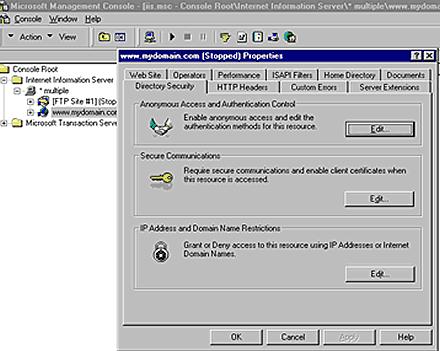
Click the “Key Manager” button to start the Web Site Certificate Wizard.
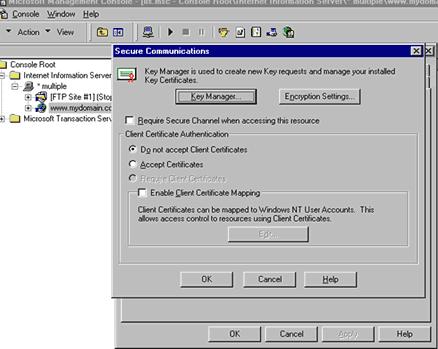
In Key Manager right click the key you used to make this certificates request and select the "Install Key Certificate" menu option to bring up a window that will allow you to browse for and select the certificate we issued you. (you can save the certificate in a notepad file with either a .txt or .cer extension)
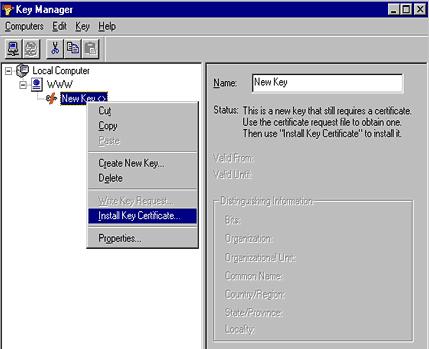
Please enter the private key password you specified when you generated the private key and CSR.
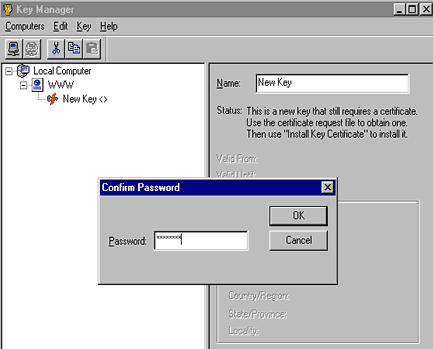
Once the certificate is installed right click the key again and select Properties. Assign 443 as the SSL Port and a assign a unique IP address to the site.
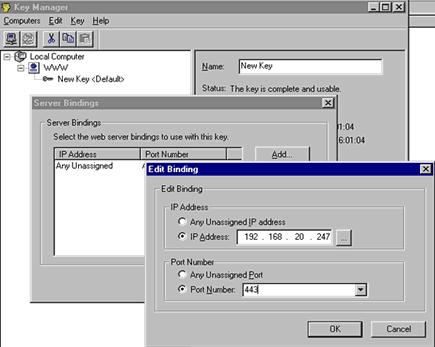
Close the key properties and in the key manager select the Computers menu option and then select "Commit Changes Now" to save the new settings, then close Key Manager.
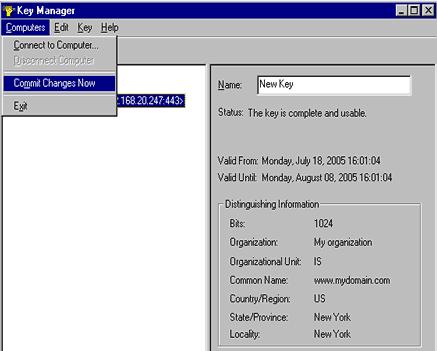
Right click the web-site and select Properties and from the site settings select the Web-Site tab. In the Web-Site tab assign 443 to the SSL Port and also assign a unique IP address to the site.

|