Certificate installation Instructions
Note: If you have a SSL Web Server Certificate, SSL123 Certificate or SSL Web Server Wildcard Certificate please follow steps 1 to 7. If you have a SGC SuperCert please follow steps 1 to 10
Under Administrative Tools, open the Internet Services Manager. Then open up the properties window for the website you wish to request the certificate for. Right-clicking on the particular website will open up its properties.
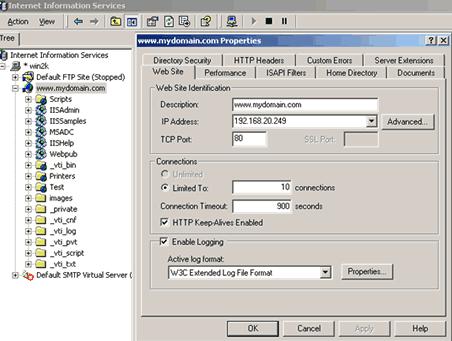
Click the Directory Security tab and then click on the "Server Certificate" button in the Secure communications section. This will start the Web Site Certificate Wizard.
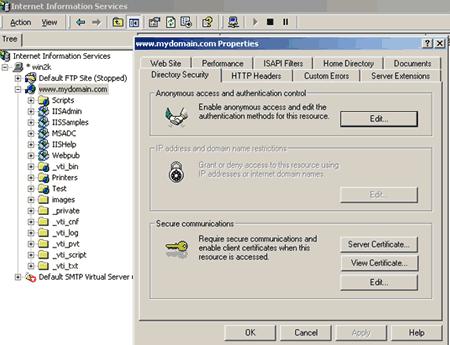
From the Web Site Certificate Wizard, select the "Process the Pending Request and Install the Certificate " option.
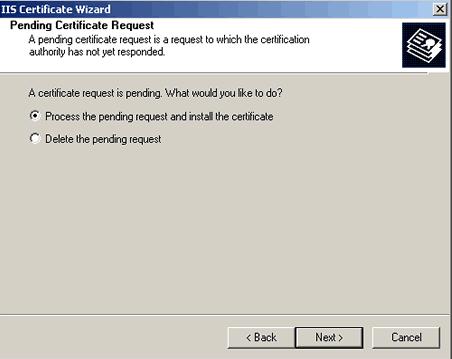
Type in the location of the certificate response file (you may also browse to the file), and then click Next. (save the certificate in a notepad file with a .cer extension
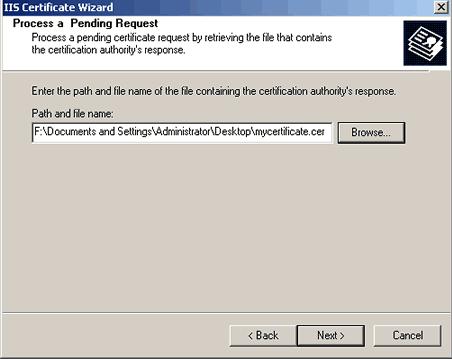
Read the summary screen to be sure that you are processing the correct certificate, and then click Next.
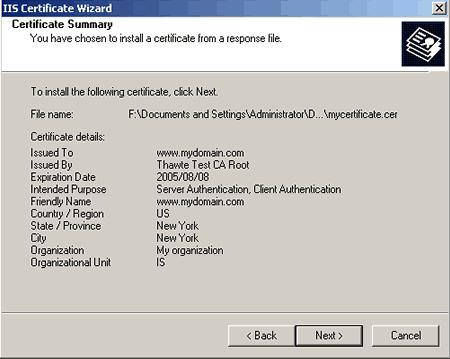
You will see a confirmation screen. When you have read this information, click “Finish”.
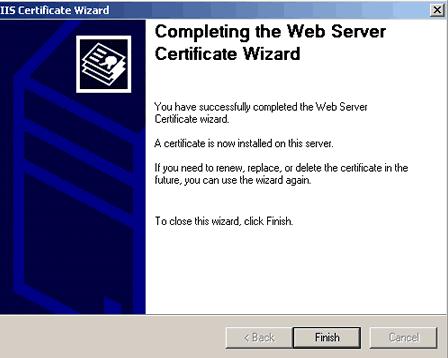
Make sure SSL port 443 is enabled and that a unique IP address is assigned.

|