To install the certificate and key on FirePass, perform the following steps:
- Click Security.
- Click the Certificates link.
- Click the Install link next to Install/Renew Certificate.
- Click the Add new certificate button at the bottom of the screen.
- Copy the certificate and key and paste them into the appropriate box.
The first step is in the box with the subject “Paste the new certificate in the PEM format (for Apache + mod_ssl) here “ you need to paste your certificate with your dominanme.crt from the zip file.
Following this in the box with the subject “Paste the corresponding cryptographic key in PEM format here “ you need to place your private key that you previously generated.
Then if you have placed a pass phase on the certificate request in the box with the subject “Enter password here “ you will need to place your password you have specified in this field.
In the box with the subject “Optionally, put your intermediate certificate chain here (in the PEM format)” you need to place the intermediate from the zip file in this box.
Example screen shot below :
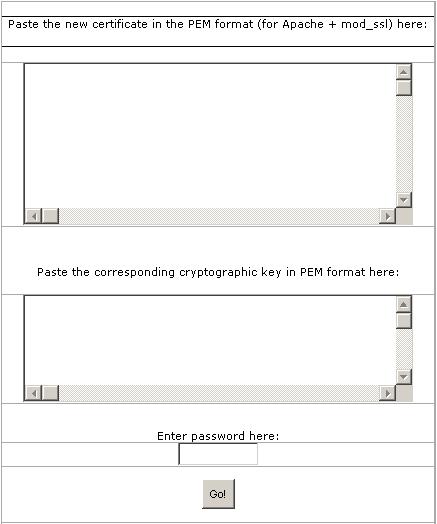
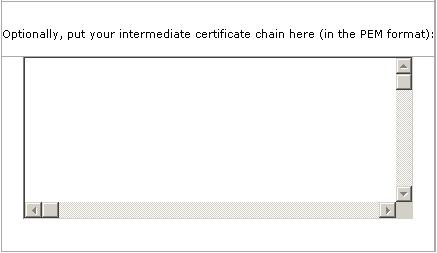
7. Click the Go! button.
You will be returned to the original SSL Server Certificate install screen and you should see the new certificate that you just installed.
Note that previous to version 6 you will gain access to these options from the Admin's Console by clicking Server. |