SupportSecuring Your Outlook Web Access 2000 Implementation Using SSL
Certificate Installation
- Open Internet Services Manager from your Administrative Tools.
- Open the Properties for the Web Site that is hosting OWA (normally the Default Web Site).
- Select the "Directory Security" tab and then click on the "Server Certificates" button.
- You will now be presented with the "Pending Certificate Request" dialogue box (below), select "Process the pending request and install the certificate", click Next.
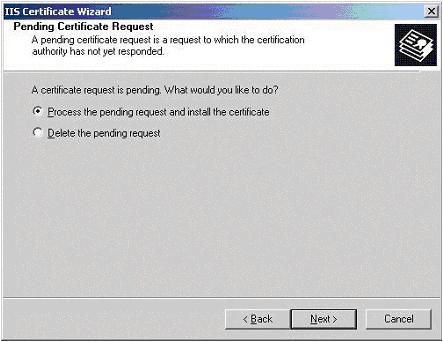
5.The "Process a Pending Request" dialogue box will appear (below), navigate to the site certificate that you received. click Next.
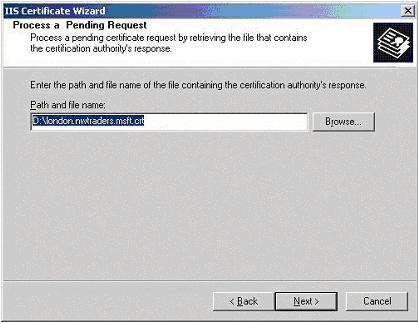
6.You will now be presented with the "Certificate Summary" (below), click Next.
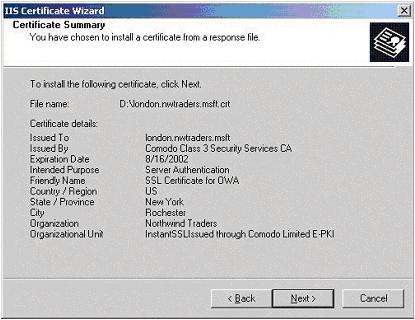
7.Next you will need to install the intermediate certificate, please follow the instructions : here
You have now installed the SSL certificate into our web site, the next step is to enable SSL for OWA - this is a pretty simple task.
- Using the Internet Services Manager, open the properties for the "Exchange" virtual directory.
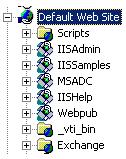
- Select the "Directory Security" tab and the click on the "Edit" button in the Secure Communication section.
- In the "Secure Communications" dialogue box (below), check the box "Require Secure Channel (SSL)", you could also check the box "Require 128-bit encryption", if you do check the 128-bit checkbox, any browsers that do not support 128-bit encryption will be unable to connect to OWA.
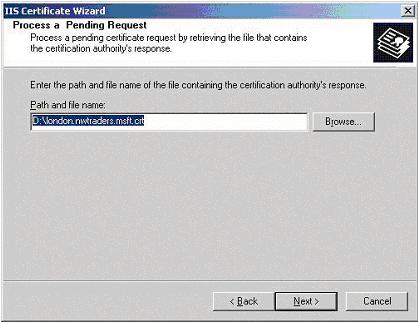
When users enter http://ahost.adomain.com/exchange, they will receive an "HTTP 403.4 - Forbidden: SSL required Internet Information Services" error message, because OWA is configured to require SSL. SSL uses the HTTPS protocol, so users would need to enter the url as https://ahost.adomain.com/exchange. Please see the Microsoft article regarding forcing the use of SSL with OWA
One final step that you may need to take is to ensure that your Firewall is configured to allow HTTPS (port 443 by default) to pass through.
Installing the Root and Intermediate Certificates
If you have any problems with the installation of your certificate on IIS 4x, check you have installed the root and intermediate certificates correctly, by following the instructions here: https://support.comodo.com/index.php?_m=knowledgebase&_a=viewarticle&kbarticleid=487 |