Copy the pfx file to the machine it is to be installed and then double-click on the file.
This will start the Wizard:
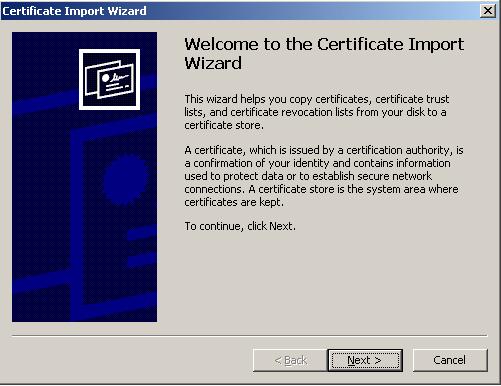
Select 'Next'
The next wizard panel specifies the location of the file to import.
If you double-clicked the file at the start, this will contain the path to the file, and the file name:
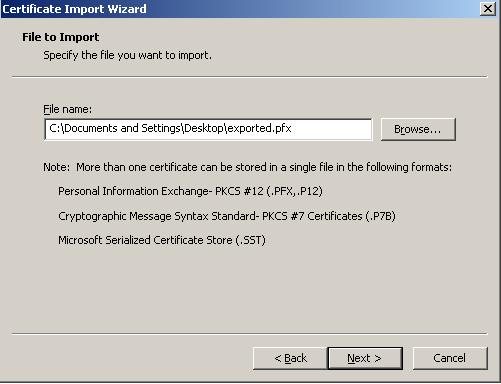
Edit the path and/or file name if required and select 'Next'.
Provide the password used during the export, and the required options beneath that:
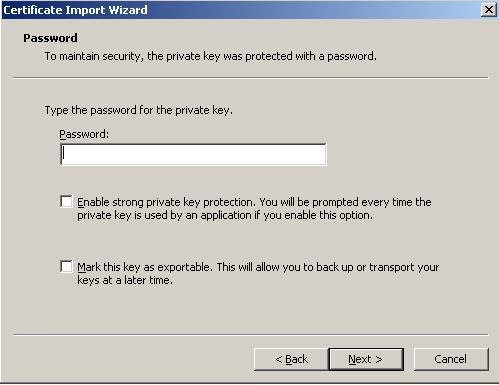
NOTE: Marking the Key as Exportable means you can export it with the certificate later
Select 'Next'
When the Certificate Store selection appears, we recommend that you use Automatic (because there is more than one certificate you are importing and each one goes in a different certificate store), which will put the certificates in the right store:
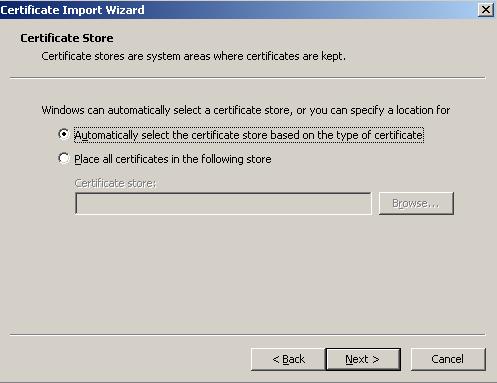
Select 'Next'
You are then provided a summary panel, and if all options are correct select 'Finish'.
The import will then take place, and a final message appears to say the Import was successful.
|