After ordering a Secure Email Certificate, you will receive an email from us with instructions on how to collect your certificate. If you have not received this email, please check your spam folder.
1.) In the email that you received from us there will be a button and a URL - see the below image as an example, but note that neither the button nor the URL will work. Depending on your email client, you will be able to press the 'Click & Install Comodo Email Certificate' button. If the button does not work, please note that below the 'Click and Install' button is a URL, starting with 'https://secure.comodo.net/'. If the button does not work, please copy and paste the complete URL into your browser and then press 'Return'.
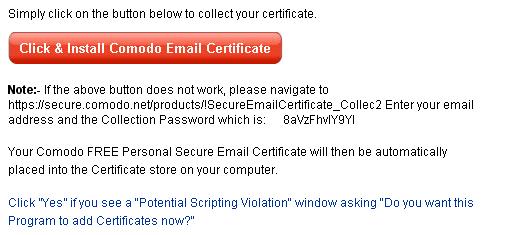
2.) You will then need to enter the e-mail address you used during your application and the collection password contained in the email you received. In the example above, the collection password starts with '8aVz...', but yours will be different as each password is uniquely generated.
3.) Click the 'Submit and Continue' button, as shown in the image below, to collect the Digital Email Certificate. As a reminder, please note that you can only use Internet Explorer for this process.
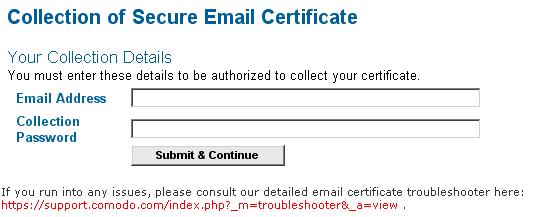
|